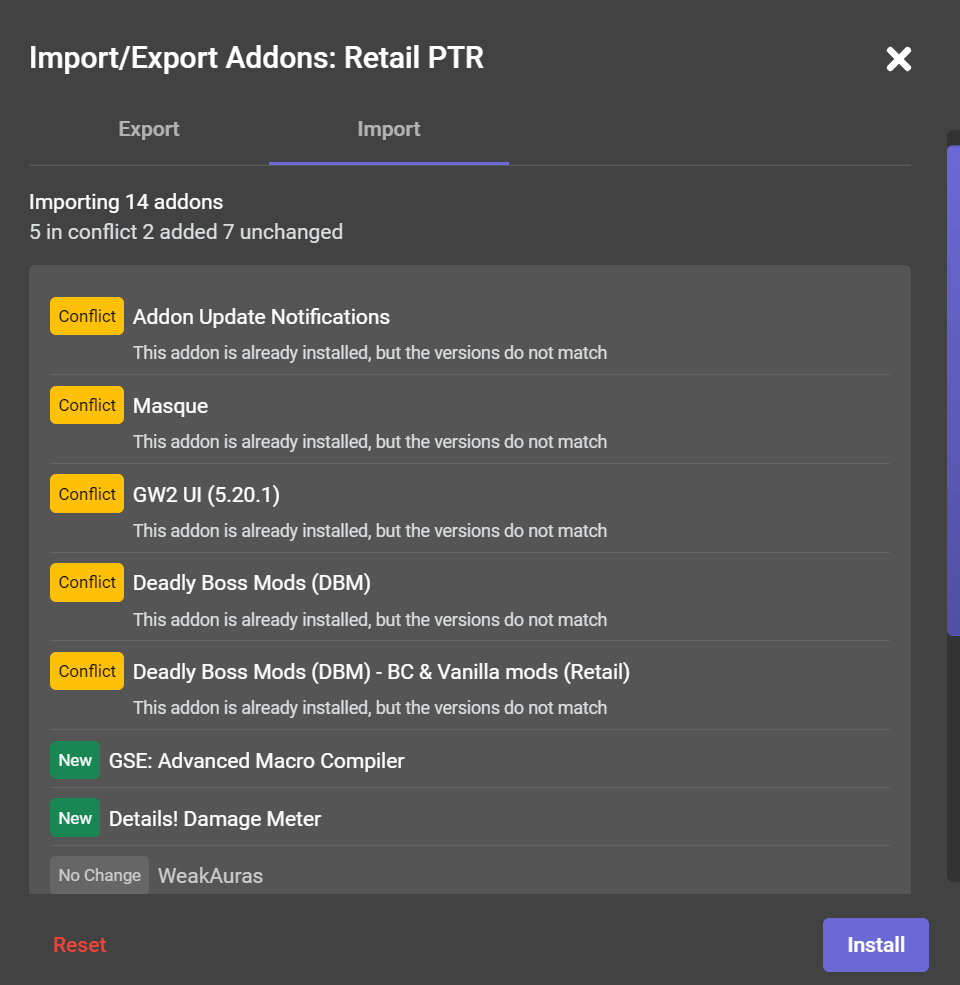Addon Import/Export
Have you ever wanted to keep a list of the addons you had installed for a particular World of Warcraft client? Well now you can by using the new Import/Export dialog. You can even share them with a friend!
Getting started
You can open the Import/Export dialog by using the "more" button on the right hand side of the My Addons page. This will open a dropdown menu. From here you can click on the "Import/Export Addons" button
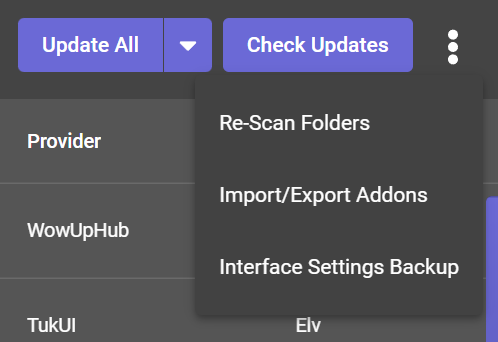
Export
The export tab will create and show you long piece of text (addon string) representing the list of installed addons for your currently selected World of Warcraft client.
Why would you want to do this? Some practical applications might include, saving this if you ever want to restore your list of addons, giving it to a friend to share your favorite addon setup, sending it to another computer that you play from to keep your addons in sync, and whatever you can come up with!.
This addon string is not unique to you, there is no identifiable information within it so there should be nothing to fear from sharing this addon string with others.
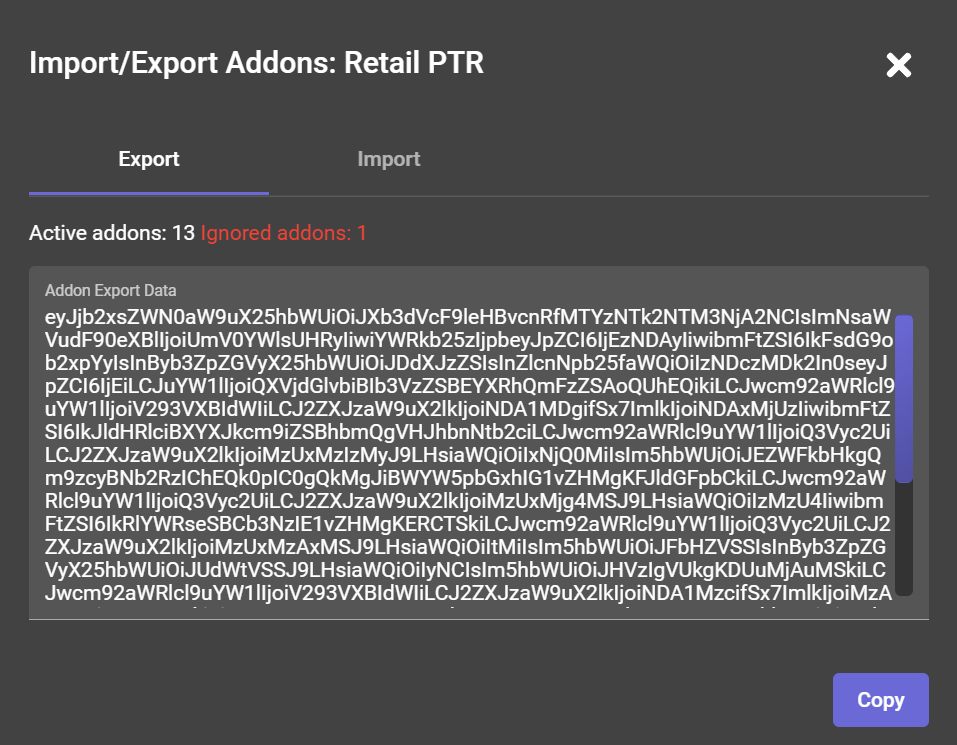
Import
The import tab allows you to paste in any addon string you may want to install. You can use the paste button at the bottom of the dialog or simply use your keyboard commands.
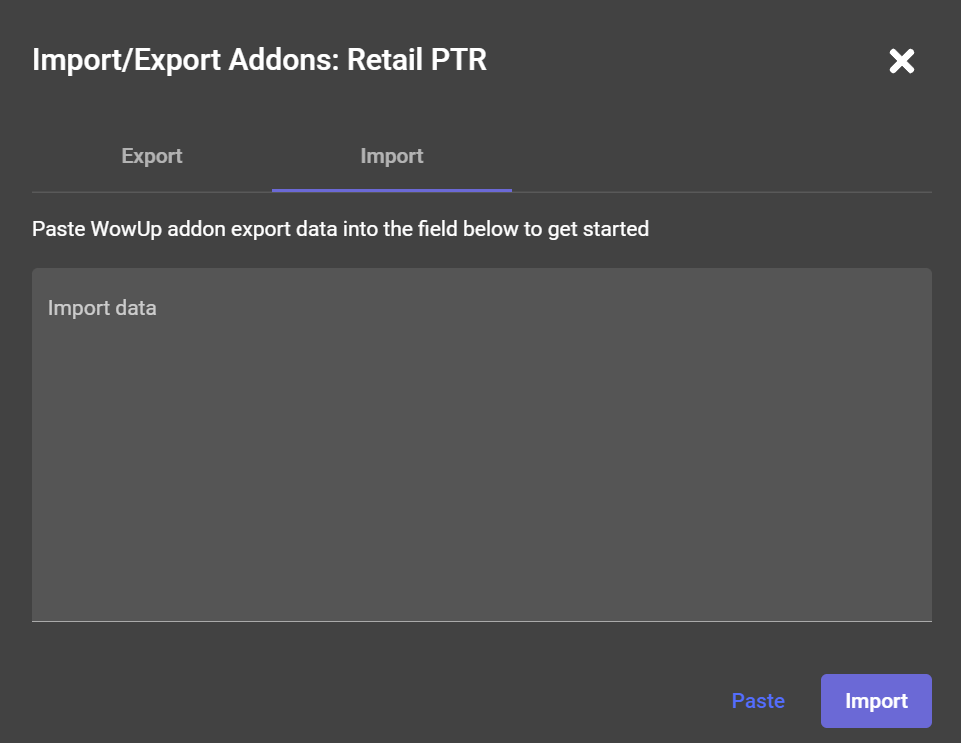
Note
An addon string must match with the same type of client it was exported for. Example: an addon string exported from a Retail client is able to be imported into a Retail or Retail PTR client, but it cannot be imported into Classic or Wrath of the Lich King.
Install
After you have imported an addon string, WowUp will attempt to show you any issues, changes, or already existing addons you already have compared to your addon string.
Addons in the conflict state should come with an explanation of why they are in that state. WowUp will not affect addons in this state and they will simply skipped when you press the Install button.
Addons marked as new will have the latest version available installed upon pressing the Install button.