My Addons Overview
The my addons page is the primary page of WowUp. This is where you will manage and update all of your installed World of Warcraft addons.
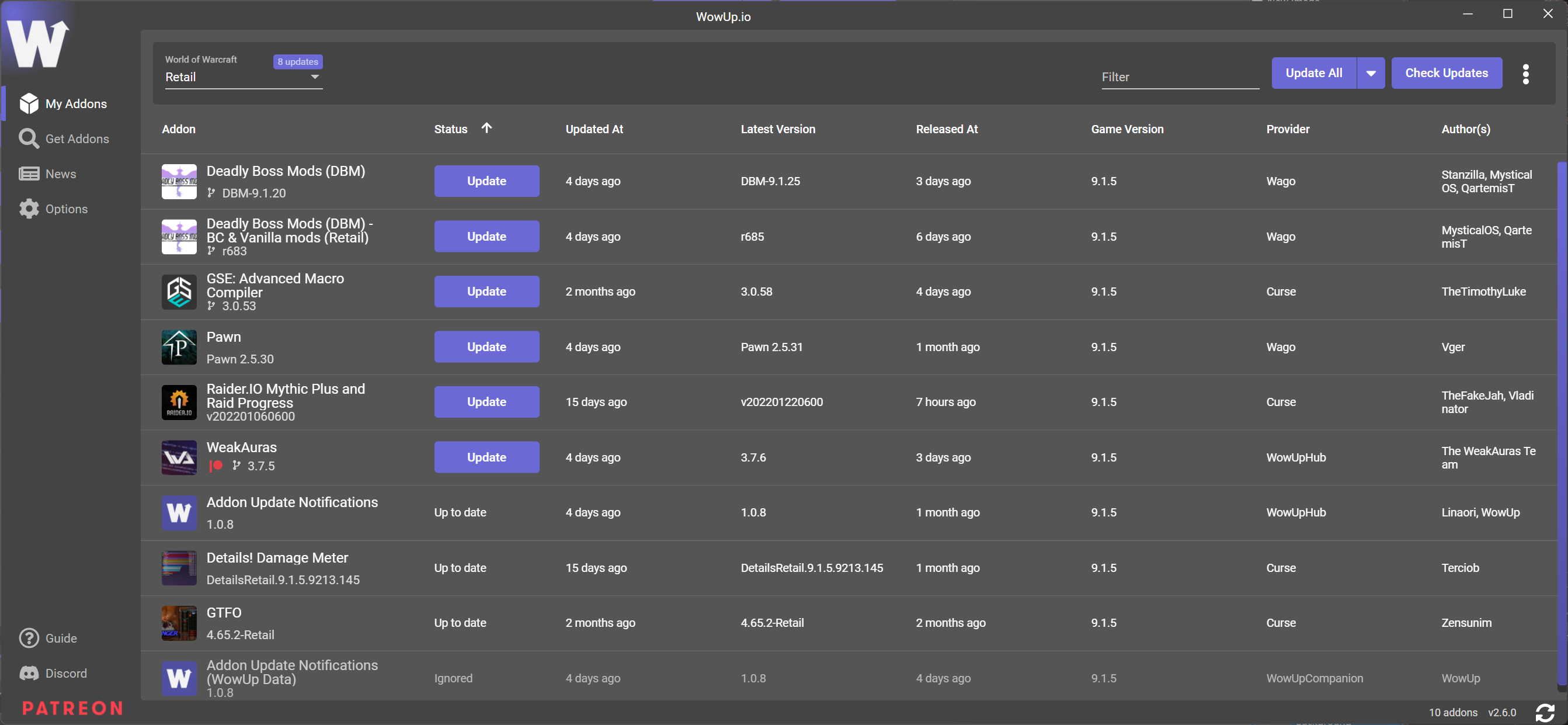
Client Selector
The client selector allows you to switch between your various World of Warcraft clients (Retail, Classic, etc).
The order that your clients appear in the list can be modified in the WoW Clients section of the Options tab, you can also hide them completely if you choose.
Filter
The filter helps you to find specific addons by name if you need to.
Update All
Update all will update any out of date addons for your currently selected World of Warcraft client.
Extra Features
By right clicking the arrow on the right of the Update All button you can access the ability to update more than one client at once.
Update Retail/Classic will update only those two clients, not the PTR or Beta clients.
Update All Clients will do just that, update all clients including PTR and Beta clients.
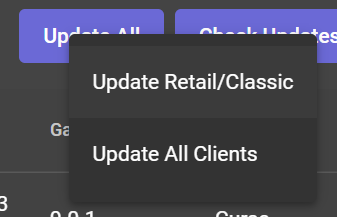
Check Updates
Check the providers for any new updates to your addons, this will check all of your active World of Warcraft installations at the same time.
Re-Scan Folders
WowUp does not scan your folders in the background, if for some reason you have made a change outside of WowUp or believe there to be an issue with what you see in the list you may need this button.
Slight warning though, per the dialog for this button your current addons for the selected World of Warcraft installation will be effectively be deleted and WowUp will then scan all of your addon folders again. No actual files are modified/deleted during this process.
Scanning
WowUp scans providers in a specific order to ensure best results. The priority is currently set to WowUpHub, CurseForge, TukUI, then WowInterface.
If you have an addon that shows a provider that you were not expecting feel free to reach out on discord.
Multi-Select
You can select multiple addons at once by holding Shift or Control/⌘ and clicking.
You can select all the addons by doing a Control/⌘ + A
Columns
Almost all columns can be shown or hidden by right clicking the column headers.
Status
The various different actions that you can perform on your addons.
Updated At
The last time that WowUp updated the addon.
Latest Version
The latest known version of the addon from your chosen addon provider (CurseForge, TukUI, etc).
Collapsed State
If you disable this column then update data will appear in a condensed version in the addon column.
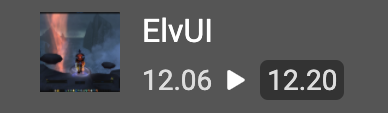
Released At
The date that the latest version was released on your chosen provider.